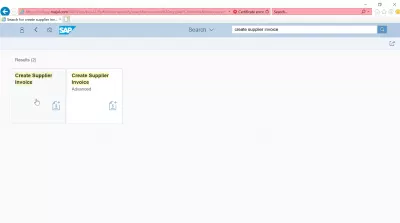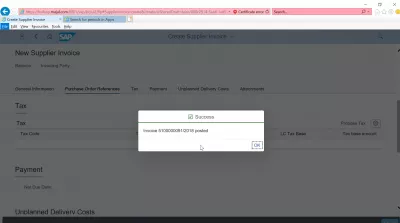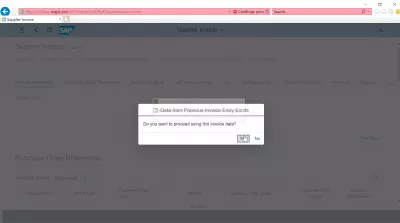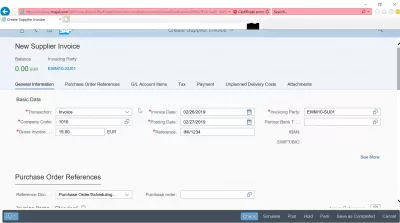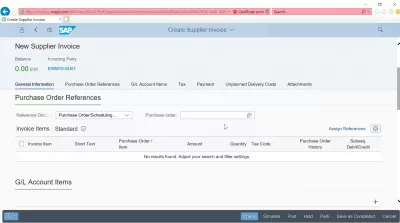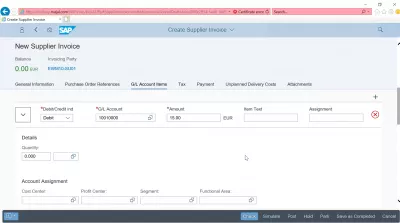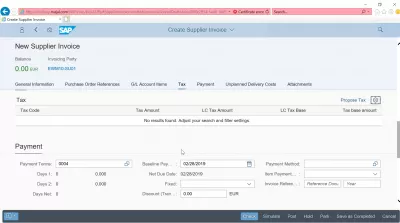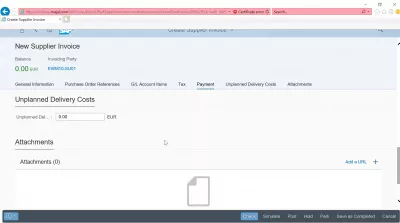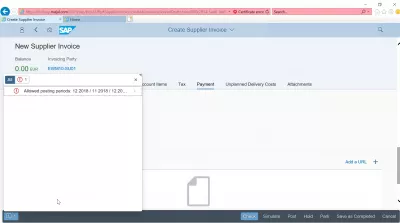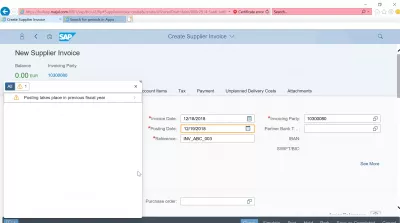How to create a supplier invoice in SAP? FB60 in SAP FIORI
- SAP supplier invoice creation process
- Entering general information
- Purchase order references
- G/L account items tab
- Tax tab and payment tab
- Unplanned delivery costs tab and attachments
- Errors related to supplier invoice creation
- Frequently Asked Questions
- Basic Vendor Invoice Management Administration in video - video
SAP supplier invoice creation process
The SAP supplier invoice creation is a straightforward process in SAP FIORI interface, with a dedicated transaction that is named the same way: create supplier invoice. The SAP supplier invoice can be created by referencing an SAP purchase order or by simply adding the required line items. The SAP transaction used to create supplier invoice is FB60.
Create Supplier Invoice SAP Help PortalFB60 in SAP: How to post a Purchase Invoice – Guru99
Entering general information
Start by opening the Create Supplier Invoice transaction from the FIORI interface in your SAP system.
If invoices have already been created on the same system by the same user, the system will propose to reuse the previous information, thus saving from entering the same information over and over again.
The general information necessary for an SAP supplier invoice creation are the following:
- company code, which can be selected using the search form,
- gross invoice amount, which will have to be balanced on the corresponding ledgers,
- invoice date, which is by default the current date,
- posting date, which is by default the current date,
- reference which is a free text field, and will be used to retrieve the invoice later,
- invoicing party.
Once all these basic information have been entered in the FIORI interface, you can continue with other tabs.
Purchase order references
In case the supplier invoice is referencing one or more purchase orders, they can be entered in the corresponding tab, by finding the right SAP purchase order in the system.
G/L account items tab
An important step is to balance the invoice by entering the amounts spent in the correct general ledger account.
Each item of the supplier invoice should be entered in the corresponding amount in the general ledgers account items.
Once the whole SAP supplier invoice value will have been balanced, the invoice balance on the top left corner of the FIORI interface will turn green, showing that the invoice has been financially balanced.
Tax tab and payment tab
In the tax tab, it is possible to add whenever necessary some tax specific information related to the supplier invoice.
The payment tab will allow to enter more payment information, such as payment terms, in case a delay is allowed, or due date for payments.
Unplanned delivery costs tab and attachments
In case of extra costs related to the delivery which haven’t been foreseen while discussing and creating the invoice with the supplier, it is possible to enter these costs in the uplanned delivery costs tab.
Documents and URLs can be added to the supplier invoice in order to better store the correct information.
Errors related to supplier invoice creation
If you receive an allowed posting periods issue, see our complete guide on how to solve allowed posting periods issue.
For the posting takes place in previous fiscal year information message, this will not prevent you from creating an SAP supplier invoice. However, the fiscal year might have to be open in order to allow the posting.
Frequently Asked Questions
- How do you create a supplier invoice using transaction FB60 in SAP FIORI?
- Creating a supplier invoice in SAP FIORI via FB60 involves entering supplier details, invoice data, and relevant accounting information.
Basic Vendor Invoice Management Administration in video

Yoann Bierling is a Web Publishing & Digital Consulting professional, making a global impact through expertise and innovation in technologies. Passionate about empowering individuals and organizations to thrive in the digital age, he is driven to deliver exceptional results and drive growth through educational content creation.