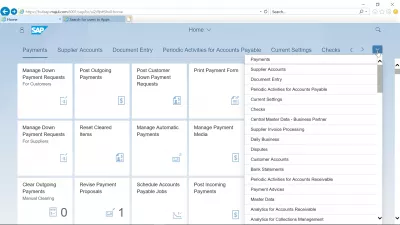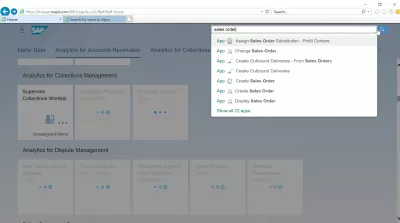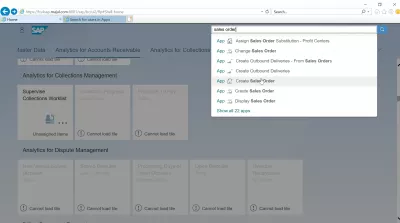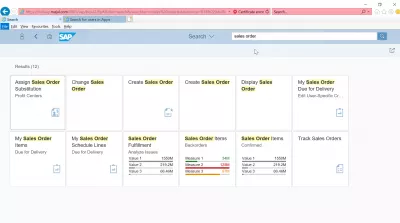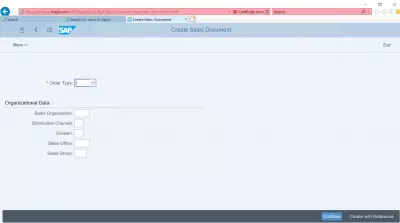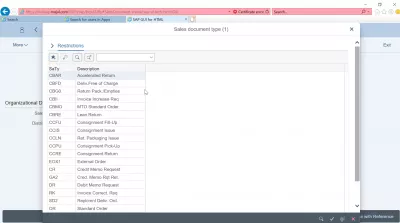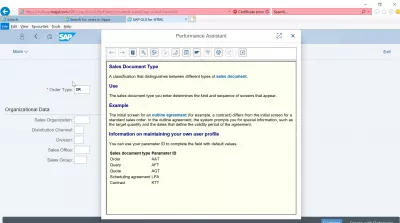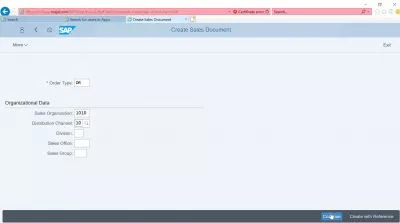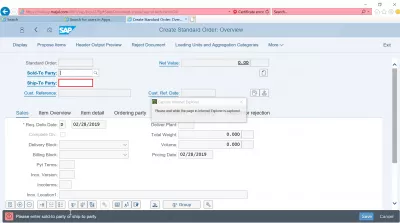How to use the SAP S4 HANA FIORI interface?
Using the SAP S4 HANA FIORI interface
The new SAP S4 HANA FIORI interface offers new great way to access an SAP system from a web based interface on a web browser, making it much easier to use with different devices, and without the need to install SAP GUI.
One of the most useful new feature of the FIORI interface is the possibility to search within all the applications that are forming the SAP S4 HANA FIORI apps ecosystem, which are now replacing the former SAP transaction codes, and to easily find any operation that has to be performed in the system.
SAP Fiori | User Experience and Apps – SAP.comFor example, using the search bar to find all applications related to sales order will show a drop down menu, updated in real time, with different applications related to the subject.
Tiles search and dashboard information
In the result of a search, or even just browsing the FIORI interface, some of the tiles will be displayed directly showing information extracted from the SAP system such as the sales order items backorders value overview.
Entering an SAP transaction, which is not a SAP FIORI application tile, the interface is always the same. All fields are clearly identified, with mandatory fields starting by a red star, and the possibility to show allowed values by clicking in the icon at the end of the field.
Once clicking on the show allowed values, it is always possible to perform further text searches by using the corresponding buttons on top of the interface.
Also, the performance assistant is always available, just like it was in the former SAP GUI versions. Simply press F1 once a field has been selected to show detailed help from SAP.
Once the form values have been entered in any form of the SAP FIORI interface, the next navigation steps are accessible in the bottom right corner of the interface, such as continue, create, check, or more, depending on the exact transaction.
Input check in FIORI
When trying to navigate between the FIORI screens, in case some information is missing or wrong, the interface won’t allow to navigate to the next screen.
Instead, the field with issues will be highlighted in red, in order to show where the issue lies.
Before proceeding with the application, solve the issue by using the performance assistant help after pressing the F1 button, or find an acceptable value by opening the value list screen after pressing the F4 button.
Frequently Asked Questions
- What are the key features of the SAP S4 HANA FIORI interface that simplify user experience?
- The SAP S4 HANA FIORI interface simplifies user experience with its intuitive design, personalized dashboards, and easy access to essential business functions, enhancing efficiency and user engagement.
Intro to SAP FIORI in video

Yoann Bierling is a Web Publishing & Digital Consulting professional, making a global impact through expertise and innovation in technologies. Passionate about empowering individuals and organizations to thrive in the digital age, he is driven to deliver exceptional results and drive growth through educational content creation.