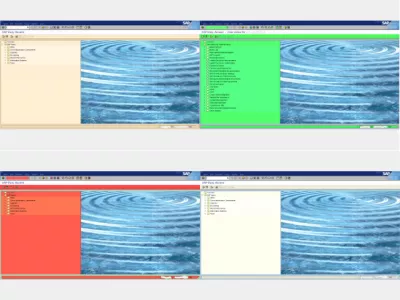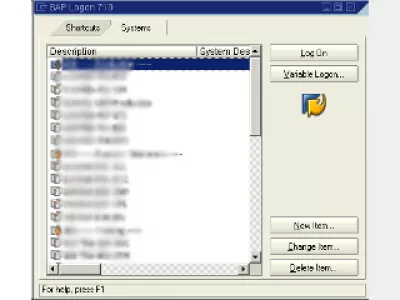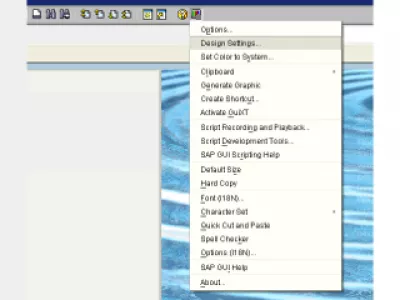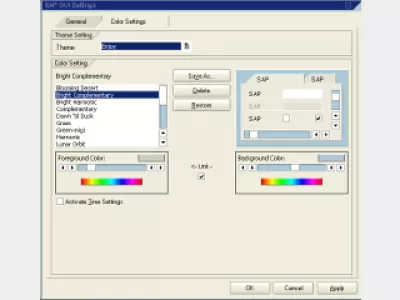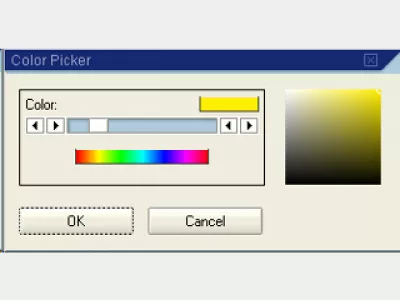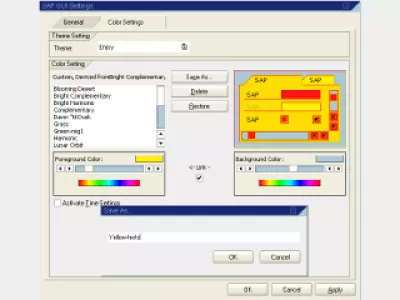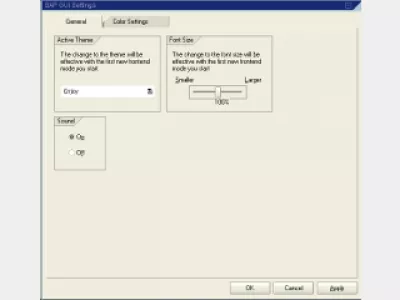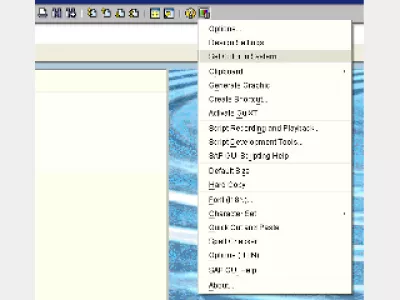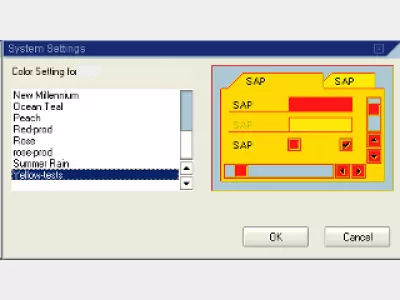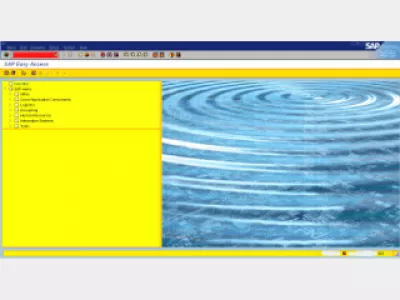How to change color in SAP GUI
SAP GUI different color for system
Personalizing colors of SAP interface windows is a great way to differentiate the SAP systems being worked one.
For example, working at the same time on development system, another one for testing, and another one for production. Or having one window for European system, another one for America, and another one for Asia.
Having a different color per SAP GUI window might save some troubles when doing things quickly, and avoid mixing up the different SAP systems.
When working with a SAP logon as full as this one (Fig 1), it becomes critical to apply different colors to the most important ones, for example production system at least.
A mistake can easily be made by switching windows, differentiating them visually is great way to avoid troubles.
It takes only a few minutes to quickly visually differentiate SAP systems.
First, just open a mode, and go to the “Design Settings…” (Fig 2).
Open there the second tab (Color Settings) (Fig 3), take a look at the different themes, and choose the one that will be used for all systems by default.
Then, simply select one of the styles associated to the chosen theme, and play with background / foreground colors (Fig 4).
How to change color in SAP GUI 750
When a color has been chosen, for example, a yellow based color settings, just click on “Save As…” (Fig 5), and choose a name for the new style, like “Yellow-tests”, and click OK.
Now, an important step, is to go to the first tab, “General”. Here, select the theme wanted – which should be the one in which the new color settings has been created – and change from default System Dependent (Fig 6).
Now, back on SAP Logon, just log in a system, select the “Set Color to System” (Fig 7), and select the desired color (Fig 8).
Repeat the step for each system to change the color settings like this (Fig 9).
After all those steps, it is possible to end up with a styled SAP Logon that should instead use the default settings.
To switch back to default, go to the Color Settings again, which is a tab located in the “Design Settings…” (Fig 10).
There, select the default set of colors wanted for the SAP Logon, and click OK.
As a color setting has been applied for each system, it is now back to normal… With different colors for each system, for example development, test, validation, production (Fig 11)
Change background color in SAP – update August 2018
This is how to do a SAP signature theme change color, and to have different SAP GUI color by client. Change SAP color scheme as explained above is how to change color in sap GUI 750 and change SAP theme color successfully and easily.
Change SAP color and the interface color is also how to change SAP theme, which is deeply linked with the color scheme. The color SAP will help you identify the clients visually.
Change color SAP to have different SAP GUI color by system.
Frequently Asked Questions
- What is the benefit of SAP GUI change theme?
- Using different colors for each window of the SAP GUI can alleviate some of the hassle of getting things done quickly and avoid mixing different SAP systems.
- What are the steps to change the color scheme in SAP GUI?
- Changing the color scheme in SAP GUI can be done in the GUI options, where different color themes can be selected to personalize the user interface.
Intro to SAP HANA for Non-Techies in video

Yoann Bierling is a Web Publishing & Digital Consulting professional, making a global impact through expertise and innovation in technologies. Passionate about empowering individuals and organizations to thrive in the digital age, he is driven to deliver exceptional results and drive growth through educational content creation.