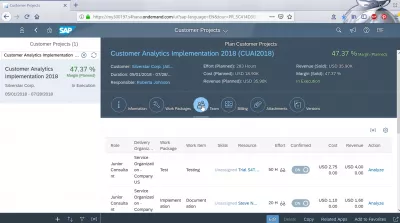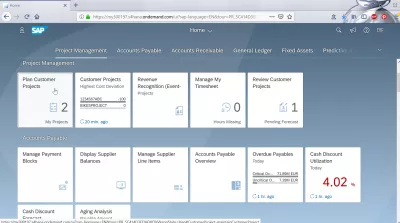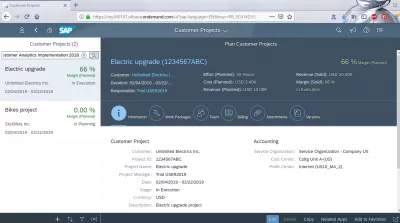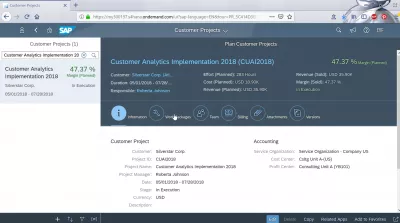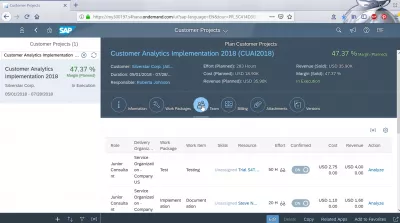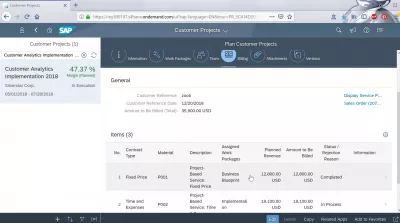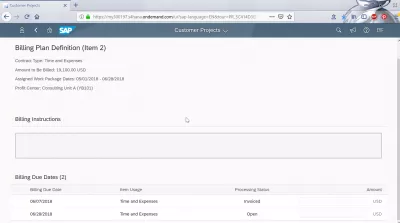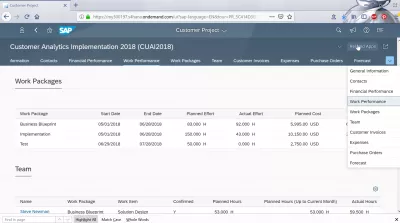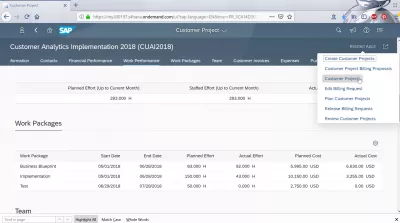How to analyze a customer project in SAP Cloud?
Analyzing a customer project in SAP Cloud
The last step after plan a customer project and review customer projects, is to analyze the customer project, using the Plan a customer project SAP FIORI application in SAP Cloud.
Plan customer projects tile
Start by opening the plan customer projects tile in FIORI interface.
Plan Customer Projects - SAP Help PortalCustomer Projects - SAP Help Portal
In that app, it is possible to plan a customer project and create new projects, but also to edit projects that have been previously created, and also to analyze them.
Select a project on the left part of the FIORI interface, if you already have created projects with the plan a project functionality, and its general information will be displayed, along with other useful tabs: information, work packages, team, billing, attachments, and versions.
It is also possible to search for a project by its name by filling in the search field on the top left corner of the FIORI interface.
Project analyze work package and team
The project analyze can start, for example by going through the different tabs.
The work packages tab will show different information such as project structure, planned efforts, but also the costs and the revenues linked to the project.
A status even shows if a work item is staffed, meaning a team member has been assigned to work on it.
By going in the Team tab, the different members of the team will be clearly shown, along with other interesting pieces of information on their assignments: role, delivery organization, work package, work item, skills, resource, effort, confirmed, cost, revenue, and a link to perform some action on these team members.
Project analyze billing
In the billing tab, we will see other information related to project financials: item number, contract type, material, description, assigned work packages, planned revenue, amount to be billed, status or reason for rejection, and general information.
This is how to customer will be presented the billing.
By selecting a billing item, it is possible to find more information related to the billing plan definition, such as the contract type, the amount to be billed and its currency, the assigned work package dates, the profit center, but also billing instructions, billing due dates, and more details.
There are other ways to analyze a customer project, by using the plenty reports available: information, contacts, financial performance, work performance, work packages, team, customer invoices, expenses, purchase orders, and forecast.
To go further, use the drown down called related apps, and open one of them: create customer projects, customer project billing proposals, customer projects, edit billing request, plan a customer project, release billing requests, and review customer projects.
All of them are directly accessible through these last screen by clicking on the corresponding related SAP FIORI apps links.
Frequently Asked Questions
- What analytics and tools are available in SAP Cloud for customer project analysis?
- SAP Cloud provides analytics tools for evaluating project KPIs, cost-benefit analysis, and performance metrics, enabling detailed analysis and strategic decision-making in customer projects.
Intro to SAP FIORI in video

Yoann Bierling is a Web Publishing & Digital Consulting professional, making a global impact through expertise and innovation in technologies. Passionate about empowering individuals and organizations to thrive in the digital age, he is driven to deliver exceptional results and drive growth through educational content creation.