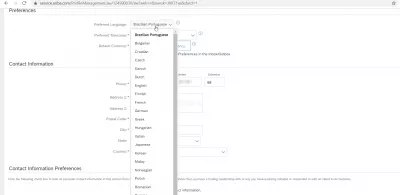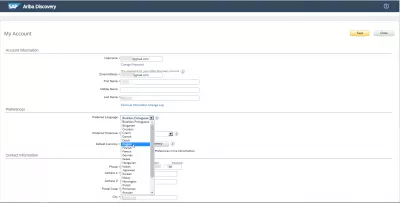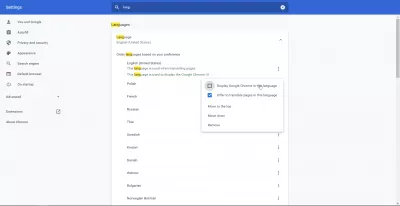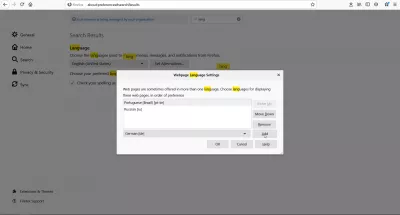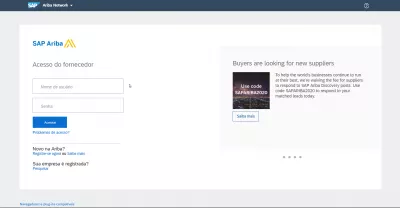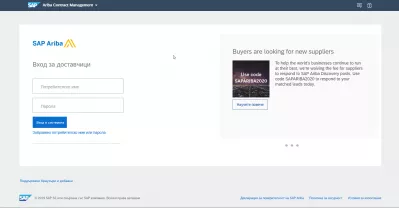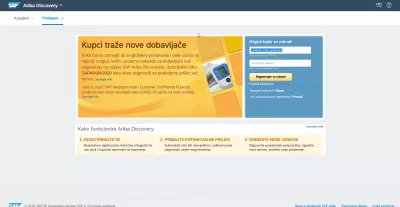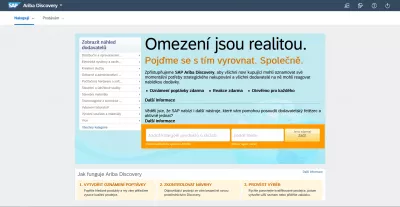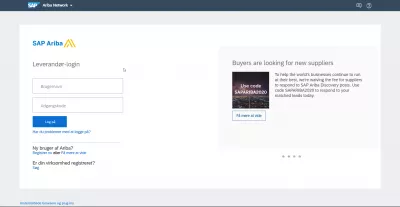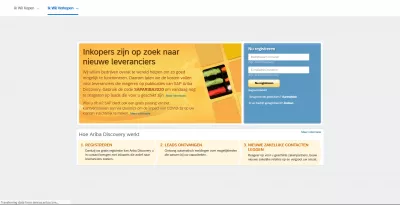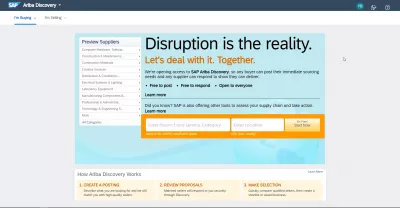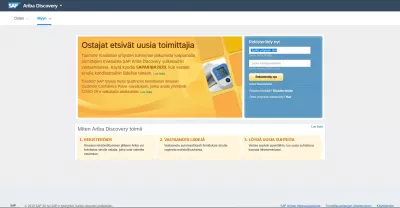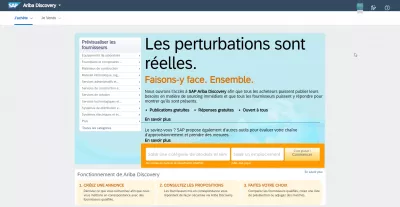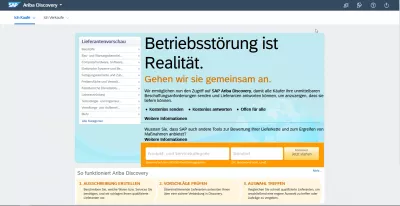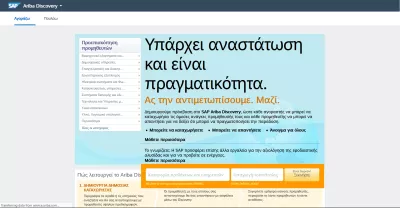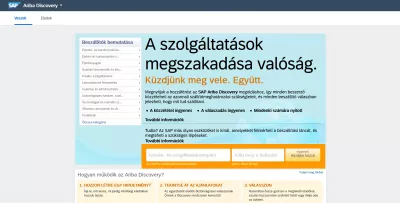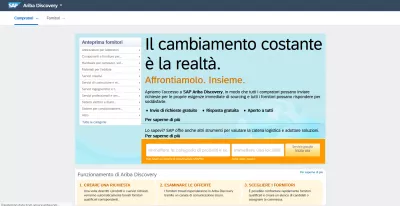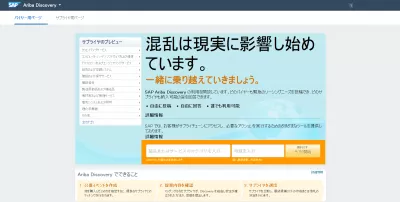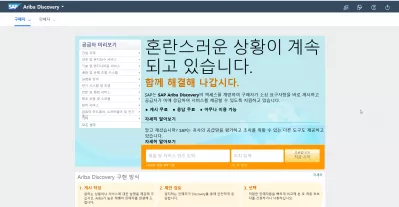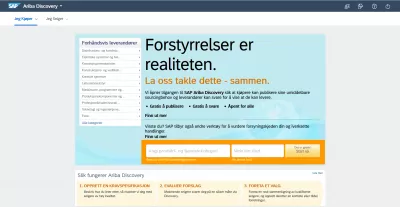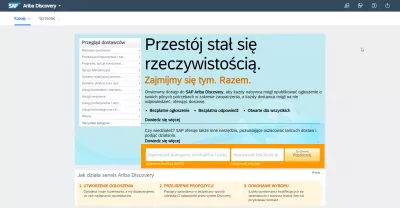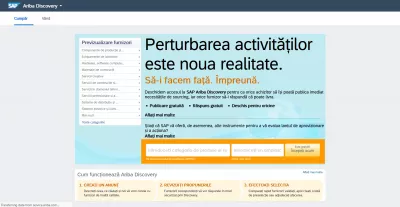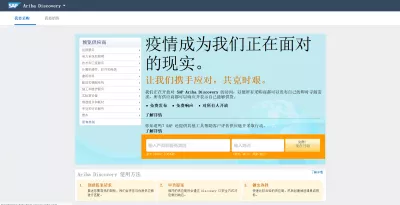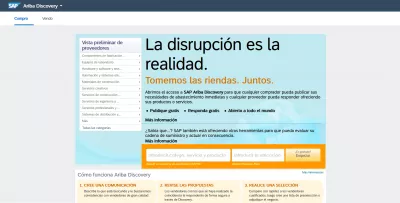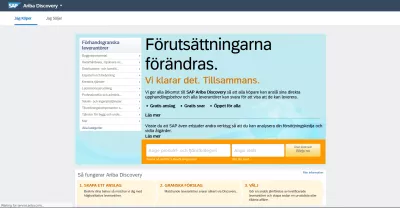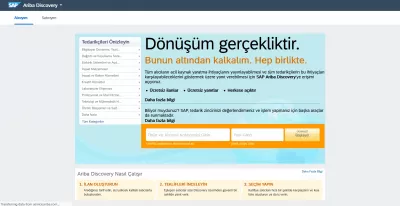SAP Ariba: change language of the interface made easy
- Change language in SAP Ariba Discovery and other Ariba products
- Language option in Ariba user account
- Change your browser language to change SAP Ariba interface
- Change Google Chrome interface language to change Ariba language
- Change language of Firefox browser to change Ariba language
- Ariba interface displayed in different languages
- Frequently Asked Questions
Change language in SAP Ariba Discovery and other Ariba products
Despite having a language option in the users preference menu, you don't change Ariba language like you change SAP language by simply changing the user preference.
Changing language in SAP Ariba is not done through the user account settings, but is based on Web brower's language, which might be difficult to change as you also have to reset your cookies in order for the language change to be applied to the SAP Ariba interface.
Before going further into changing your language, consider an SAP Ariba online course to learn more about this great business network!
Language option in Ariba user account
The language option in the SAP Ariba user account preferences will actually not change the language of the interface, but will instead change the communication language - the emails that will be sent to your mailbox will be in the language selected in the user account preferences.
However, it is possible to change the interface language. See below a full guide on changing language of your SAP Ariba interface, and getting the right one from the list of 24 languages available in the Ariba business network:
- Brazilian Portuguese,
- Bulgarian,
- Croatian,
- Czech,
- Danish,
- Dutch,
- English,
- Finnish,
- French,
- German,
- Greek,
- Hungarian,
- Italian,
- Japanese,
- Korean,
- Malay,
- Norwegian,
- Polish,
- Romanian,
- Russian,
- Simplified / Traditional Chinese,
- Spanish,
- Swedish,
- Turkish.
Change your browser language to change SAP Ariba interface
Regardless of the Web browser you are using to connect to the Ariba business network, the process of changing browser's language to change Ariba language is the same.
Start by going into the options, find the language menu, change the display language of the browser, restart the browser, reload the Ariba portal.
If that didn't work out, try logging off your Ariba account if you are connected, and start again.
If that didn't work out again, then you should clear your cache and cookied before trying again to log on the to Ariba portal.
Change Google Chrome interface language to change Ariba language
If you are using Google Chrome, what you have to do to change the language of your Chrome interface and therefore of the Ariba interface is to:
- open user settings by clicking on the three dots menu in the top right corner of Google Chrome interface,
- search for language preferences,
- open the language menu,
- add target language to the list if not already available,
- click on the three dots icon on the line corresponding to the target language, and select Display Google Chrome in this language,
- click on relaunch Google Chrome to restart,
- reload the SAP Ariba portal.
In case the portal still isn't displayed in the right language, it might be because you are still logged in from the previous language.
In that case, simply log off your Ariba acccount, and log back in.
If it is still not display in the right language, you should clear your cache and cookies before restarting Google Chrome.
Change language of Firefox browser to change Ariba language
If you are using Mozilla Firefox, in order to change the language in which pages are displayed, and get SAP Ariba in your preferred language, follow below instructions:
- start by opening the three lines menu option, in the top right corner of Firefox interface,
- open the options menu from these options,
- search for language in the search box,
- select the choose button, from the choose your preferred language for displaying pages,
- find the language you'd like to use as preferred display language in the bottom select list, and click on add to have the language added on top of the webpage language settings,
- if language is already in the list of favorite languages, then find it on the list and move it to the top,
- press OK button once the target display language is on top of the list,
- restart your Firefox browser and reload the webpage,
- if Ariba language still isn't the one you wanted to have displayed, try logging off and logging back into your account,
- if that still didn't work, you'll have to clear your cache and cookies, restart your browser, and reload the Ariba portal.
Ariba interface displayed in different languages
Frequently Asked Questions
- What is the process for changing the interface language in SAP Ariba?
- Changing the interface language in SAP Ariba involves accessing the user preference menu and selecting the desired language option. This change affects the communication language across the platform, ensuring users can navigate and utilize SAP Ariba in their preferred language.

Yoann Bierling is a Web Publishing & Digital Consulting professional, making a global impact through expertise and innovation in technologies. Passionate about empowering individuals and organizations to thrive in the digital age, he is driven to deliver exceptional results and drive growth through educational content creation.