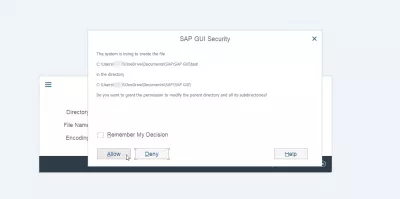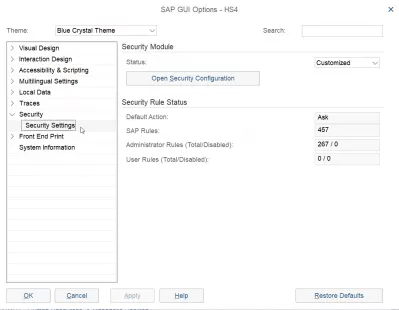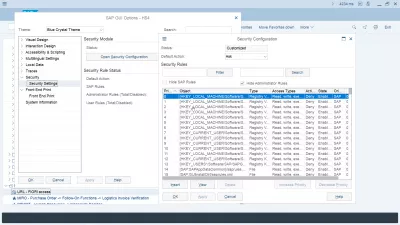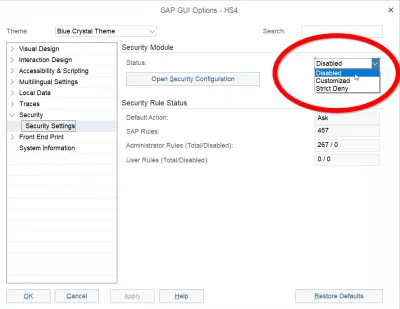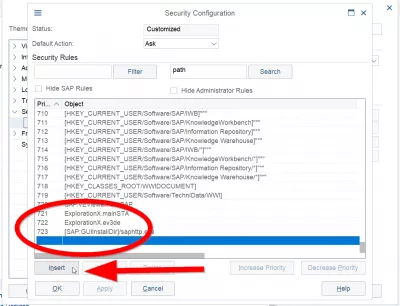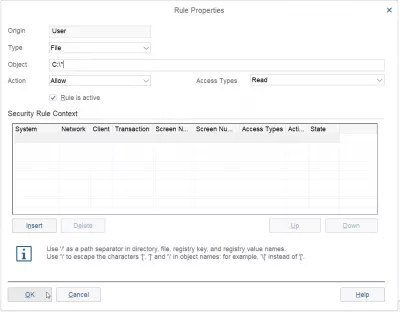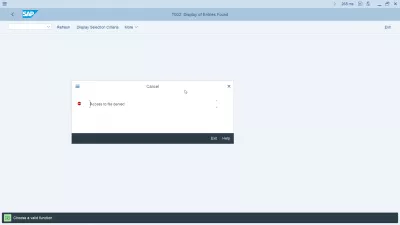Remove SAP GUI Security Notifications
- Access to file denied in SAP
- 1 – The quick & dirty method, not recommended
- 2 – Specifying read/write drives, recommended
- An action triggered by the server was denied
- How to disable pop up in SAP on Internet Explorer
- How to disable pop up in SAP interface
- Frequently Asked Questions
- Intro to SAP HANA for Non-Techies in video - video
- Comments (4)
Access to file denied in SAP
Are you getting annoyed by all these SAP GUI Security notifications (Fig 1), asking you all the time if you want to allow a file access ? Saying each time “Always allow”, or any option that includes the “allow” word, might get you crazy…
Hopefully, there is an easy solution to get rid of them, if that’s what you want – but I believe that if you provide files or ask SAP to create new files, then, of course, you want it to access them.
Go to the SAP options (Fig 2), and, once there, expand the “Security” section of the tree to display the “Security Settings” (Fig 3).
If you do not see any object displayed, it might be because the SAP security rules are hidden, this option being present on SAP 750 among other.
Simply uncheck the “Hide SAP Rules” to have them instantly being displayed.
I will propose you two different methods, a quick and dirty one which will allow everything, not only the file read / write, and another one to allow just what you need.
1 – The quick & dirty method, not recommended
There is a quick way to allow access, which I do not recommend, but will work absolutely in all cases.
Simply change the “Status” option from “Customized” (Fig 4) (I believe you won’t have a “Strict deny” by default) to “Disabled”. Click “Apply” and/or “OK” (Fig 4), and you can then freely upload files or ask SAP to write some of your files.
But take care with this solution, as whole security will be disabled, you may experience some unexpected issues later on.
2 – Specifying read/write drives, recommended
The longer – but more secured – solution, would be to manually specify which folders or drives you want to allow SAP to read / write in it without asking you for permission each time.
Go down to the last line of the “Security rules”, which is blank (Fig 5). Clicking on it will allow you to access the “Insert” button.
Select “Type : File”, “Access Types : Read/write”, enter your drive root followed by a star (for example, “C:/*” under Windows) (Fig 6), and click OK – you will not be asked anymore, in any SAP environment, to allow or deny a read or write access to any file on this drive !
Don’t forget to repeat this operation for each drive : local drives, shared drives, network drives, …
You can also of course only allow the access to a specific folder, or specify systems for a folder.
For example, you can set up access to one directory only for your production environment, one for simulation, one for development, …
An action triggered by the server was denied
To allow SAP to access a specific file, the rule has to be changed to allow. Go to customize local layout (Alt + F12) > Options > Security > Security settings.
This SAP GUI popup messages occurs because the access to the local file on the computer is actually denied by the SAP GUI security settings, which have to be updated.
Here, scroll at the end of the security rules, and change from deny to allow for the rule H/app.server/S/3200.
An Action Triggered By The Server Was Denied Based On A RuleCould not able to download due to SAP GUI security
How to disable pop up in SAP on Internet Explorer
Go to menu tools > internet options > security > local intranet > custom level, find the use pop-up blocker in the miscellaneous tab, and change from enable to disable. After that, the SAP pop-ups should not display anymore in Internet Explorer.
How to disable pop up in SAP interface
Find the SAP GUI configuration program from the Windows search menu.
Here, go to security settings > open security configuration > default action, and change the default action from ask to allow.
Frequently Asked Questions
- How to quickly remove SAP GUI security notices?
- You can change the Status option from Custom to Disabled. Click Apply and/or OK and then you can freely upload files or ask SAP to burn some of your files. But this is dangerous as it will change your SAP security settings.
- How can you remove or disable SAP GUI security notifications?
- SAP GUI security notifications can be disabled or adjusted in the SAP GUI settings, allowing users to manage the frequency and type of security alerts they receive.
Intro to SAP HANA for Non-Techies in video

Yoann Bierling is a Web Publishing & Digital Consulting professional, making a global impact through expertise and innovation in technologies. Passionate about empowering individuals and organizations to thrive in the digital age, he is driven to deliver exceptional results and drive growth through educational content creation.