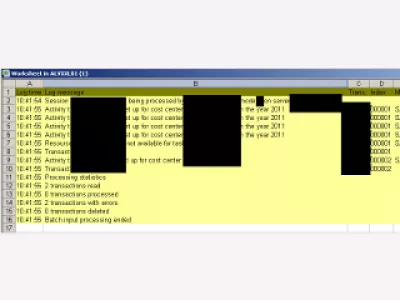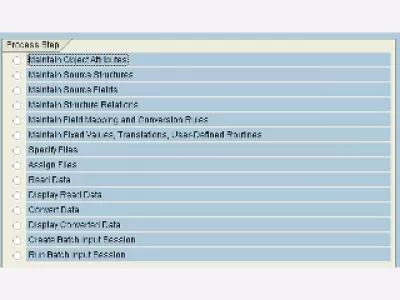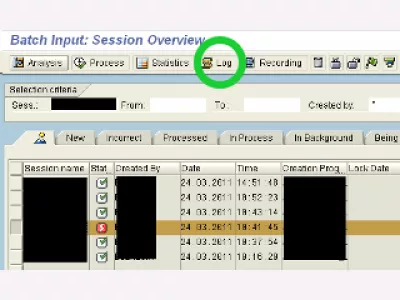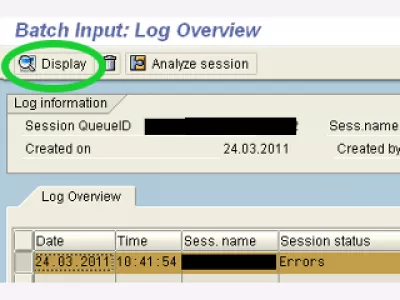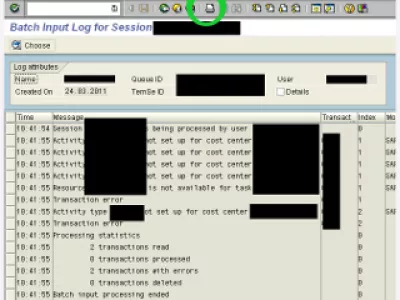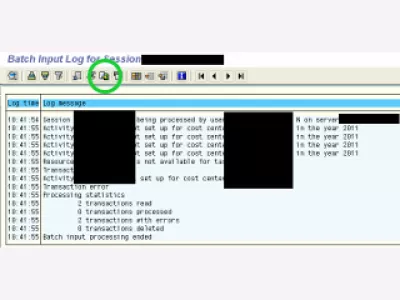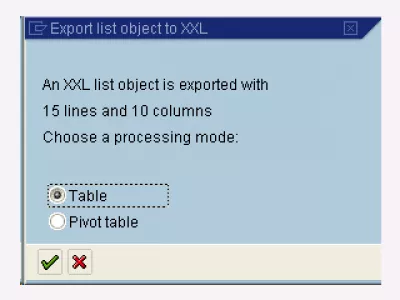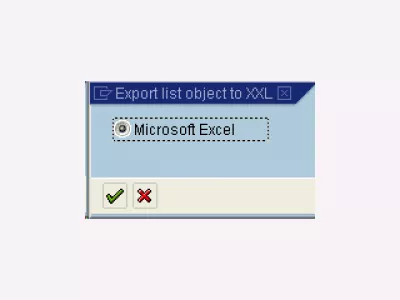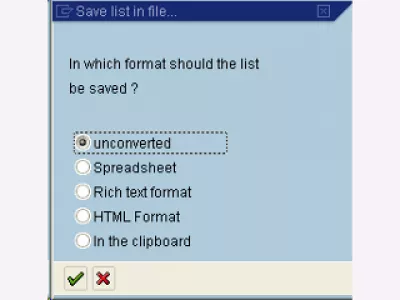SAP export LSMW batch input session results
Sometimes, when running an LSMW batch input session (Fig 1), we want to get the results in a useful format like a spreadsheet, or a raw text file. This to handle, use and compare results.
Once we ran our session, in transaction SM35 (Batch Input : Session Overview), we can select it, for example one in error. We choose it, and then select Log display (Fig 2). In the log display, we select the line, and click on Display (Fig 3).
We now have the whole log but displayed in SAP. We may want to export it. To do so, we first have to select the printing option, by clicking on the print icon in the upper part (Fig 4).
The log is now ready (Fig 5) for handling it as we want : print it, or export it. To export it in spreadsheet, we just have to click on the common export icon, or to use default shortcut Ctrl-Shift-F7.
We are then asked for the spreadsheet type (Fig 6), and we can choose our spreadsheet software (Fig 7).
The result then display by itself (Fig 8) in the choose spreadsheet software, from which we can handle the data as we want, but some cleansing may be necessary first to remove some useless data.
Of course, some other export options are offered to us (Fig 9) for example, we could choose to save the log as unconverted (raw text file), in HTML to display it in a web browser, ...
How to export LSMW batch input
To export an LSMW batch input in SAP, go to transaction SM35 > log > log overview > select job > print > list > export > local file.
This will allow to save the export LSMW batch input result on your computer in a local file, such as text or spreadsheet.
It is also how to export SM35 log to Excel, by going through the printing option first and exporting the print to an Excel output.
How to export LSMW batch inputHow to export LSMW from one server to another
To export an LSMW from one server to another, start on the source server, go to LSMW transaction > select project and object > extras > export project > select > export > save file.
Now, in the target server, open the LSMW transaction > extras > import projects > select the local LSMW file to import the LSMW from another server to that server.
How to export LSMW from one server to anotherFrequently Asked Questions
- What is the best way to export LSMW in SAP ?
- To export LSMW from one server to another, run on the source server, navigate to LSMW transaction > select project and object > advanced features > export project > select > export > save file.
- How can results from LSMW batch input sessions be exported in SAP?
- Results from LSMW batch input sessions can be exported in formats like spreadsheets or raw text files, facilitating easy handling, usage, and comparison of the results.
Intro to SAP HANA for Non-Techies in video

Yoann Bierling is a Web Publishing & Digital Consulting professional, making a global impact through expertise and innovation in technologies. Passionate about empowering individuals and organizations to thrive in the digital age, he is driven to deliver exceptional results and drive growth through educational content creation.